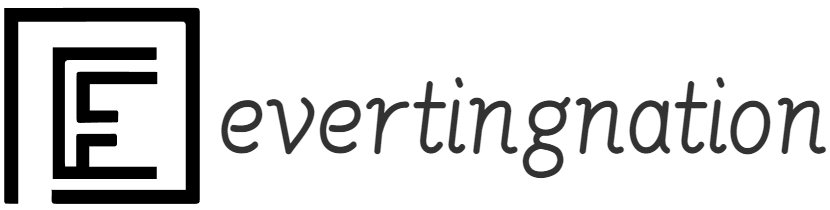Photography is not just about capturing moments; it’s also about refining them to tell a more compelling visual story. Post-processing, or photo editing, plays a crucial role in turning a good photograph into a great one. Whether you’re an amateur photographer looking to improve your images or a seasoned professional wanting to take your work to the next level, mastering photo editing is essential.
This essay will delve into the top software and techniques that will help you enhance your photography and bring your images to life. From basic adjustments like exposure and contrast to advanced techniques like frequency separation and color grading, you’ll discover the tools and skills
- Choosing the Right Editing Software
Befo
Adobe Lightroom:Lightroom 因其强大而直观的编辑功能而受到摄影师的最爱,是初学者和专业人士的理想选择。它特别适合批处理和组织大量图像,使其成为活动和旅行摄影师的首选。
Adobe Photoshop:Photoshop
Capture One: Known for its
Affinity Photo: This
- Basic Adjustments: Exposure, Contrast, and White Balance
The
Exposure: Adjusting the exposure ensures that your image is neither too dark nor too bright. A properly exposed image reveals all the important details, from highlights to shadows. If an image is underexposed, it may lose essential details in the shadows, while overexposure can blow out the highlights, making the image flat and uninteresting.
Contrast: Increasing
White Balance: White
- Advanced Techniques: Dodging and Burning for Enhanced Depth
Dodging and burning are techniques that help add depth and dimension to your images by selectively brightening (dodging) and darkening (burning) certain areas.
Dodging: Dodging is used to brighten areas of an image that may need more exposure, such as shadows on a subject’s face or other details that you want to emphasize. This technique draws attention to important areas of the photo, making them stand out without overpowering the overall composition.
Burning: Conversely, burning is used to darken areas of the photo that may be too bright or distracting. This helps to balance the exposure and create contrast between different elements. For instance, darkening the background while keeping the subject brighter will naturally draw the viewer’s eye to the subject.
Dodging and burning, when done subtly, can significantly enhance the mood and focus of your image, giving it a professional, polished feel.
- Sharpening and Noise Reduction: Fine-Tuning Details
Sharpness is critical for professional-quality images, but over-sharpening can lead to unnatural artifacts. Noise, often introduced in low-light conditions, can also detract from the clarity of your image. Here’s how to manage both:
Sharpening: Use sharpening tools sparingly, focusing on areas where detail is important (such as eyes in a portrait or textures in a landscape). Many editing programs offer advanced sharpening tools, like Unsharp Mask or High Pass Filter, which can help you fine-tune the sharpness of your image without introducing noise or artifacts.
Noise Reduction: Noise can be especially problematic in low-light photography, where higher ISO settings introduce grain or color specks into your image. Most editing software, like Lightroom or Capture One, offers noise reduction sliders that allow you to smooth out grainy areas without sacrificing too much detail. The trick is to find the right balance between removing noise and retaining sharpness.
- Color Grading: Adding Mood and Emotion
Color grading is an essential part of professional photo editing, as it allows you to convey the mood and emotion of your photograph through color.
What is Color Grading? Unlike simple color correction, which is focused on making colors appear natural and balanced, color grading is more about adding artistic flair. It’s the process of altering the overall color palette of an image to evoke specific emotions. For example, cool tones (blues and greens) can create a calm or somber mood, while warm tones (reds and oranges) can evoke feelings of warmth, energy, or nostalgia.
How to Color Grade: Most editing software will allow you to adjust hues, saturation, and luminance. You can also use tools like split toning to add different color casts to the shadows and highlights separately. For instance, you might choose to add a blue tone to the shadows and a golden hue to the highlights, giving your image a cinematic feel.
- Using Layers and Masks: Precision Editing in Photoshop
One of Photoshop’s most powerful features is the ability to use layers and masks for precise editing. Layers allow you to make adjustments to specific parts of your image without affecting the entire photo.
Layers: By creating different layers for each edit (such as exposure adjustments, color corrections, or retouching), you can experiment with changes and easily revert back if needed. This non-destructive editing process ensures you have full control over each element of the image.
Masks: Masks are used to apply effects selectively. For example, if you want to brighten only the subject’s face without affecting the background, you can use a mask to isolate that area. Masks are essential for detailed retouching, especially when working with complex images like portraits, where precise control is necessary.
- Retouching and Healing: Perfecting Portraits and Details
If you’re working with portraits or close-up photography, retouching tools such as the healing brush, clone stamp, and frequency separation are invaluable.
Healing Brush: This tool allows you to remove blemishes, spots, or unwanted distractions from your photo, making it perfect for portrait retouching. The healing brush works by sampling nearby pixels and blending them into the problem area.
Frequency Separation: This advanced technique is often used in portrait retouching to separate texture from color, allowing you to smooth skin tones without losing the fine details like pores and hair. It’s a professional-level method that ensures natural-looking retouches.